CC BY 4.0 (除特别声明或转载文章外)
如果这篇博客帮助到你,可以请我喝一杯咖啡~
Markdown 是一个非常方便的轻量级标记语言,非常适合平时用来写写笔记、小论文以及个人主页。
本文将介绍我在使用 Markdown 时的一些经验以及近乎所有的 Markdown 语法列表及注意事项。
⚠️ 本文部分内容具有一定的平台(VSCode and My Jekyll Blog Theme)依赖,不同的平台在 Markdown 语法的支持上存在差异,因此部分内容仅供参考。下面说的 Jekyll 指的是我的 Jekyll Blog 主题,可以通过我的 GitHub 仓库查看具体的代码。
VS Code Plugins
Markdown Preview Enhanced
一个非常好的插件,支持预览以及导出各种格式,如 pdf、png、html 等;同时自带多种主题,还可以通过CSS自定义样式。缺点就是对于 CSS 语法的兼容性不怎么好,对新手以及非前端工作者比较不友好。
详细功能请参照官方文档。
另外,给一个比较好的 CSS 主题。在导出长代码的时侯,主题会出问题,可以通过添加下面的语句解决:
@media print {
table, pre {
page-break-inside: avoid;
}
pre code {
word-wrap: break-word;
white-space: pre-wrap;
overflow-wrap: break-word;
}
}
✏️ VS Code 插件 Markdown Preview Enhanced 渲染的围栏式(前后三个反引号包围的)代码块 HTML 代码为 <pre><code> ... </code></pre>(整个 Markdown 文档只有一个 <div> 标签),而 Jekyll 渲染的则是 <div><pre><code> ... </code></pre></div>。
对于我而言,这一个插件就够用了。我 Blog 主题的作者还推荐了两款用来规范格式的插件,有利于优化写作的习惯,但是很难处理上面说的平台对 Markdown 语法的支持问题,因此格式这方面我认为自己把控比较好。想了解的可以参考其文章,同时我下面提到的排版技巧也出自这篇文章:
排版技巧
首先,给个专业的建议:
图片插入
- 本地
- 不建议,兼容性较差,除非你导出 pdf
- 图床
- 推荐 GitHub 仓库 + jsdelivr
- 优点:免费、稳定、支持图片压缩、支持图片缓存、支持图片防盗链
- 缺点:图片管理麻烦、图片上传后可能需要一段时间才能访问到
- 步骤:
- 注册 GitHub 账号,新建仓库
- 上传图片到仓库
- 获取图片链接,如
https://cdn.jsdelivr.net/gh/username/repo@latest/image.png - 在 Markdown 中插入图片链接
- Base64 编码
- 直接将图片编码,可能会比较长
一般来说,对于大一点的图片,用图床比较好;小一点的文件直接用压缩然后用 Base64 编码插入就好。下面是一个图片压缩工具以及 Base64 编码工具的链接:
Markdown Syntax Cheatsheet
Headings
Markdown 中使用井号 # 加空格的方式表示表题,# 的数量表示标题级别。对应于 HTML 中的 <h1> 到 <h6> 标签。例如,下面的语句分别表示一级标题、二级标题、三级标题:
# Heading level 1
## Heading level 2
### Heading level 3
另外,一级标题和二级标题也可以表示为:
Heading level 1
===
Heading level 2
---
⚠️ 不要像下面那样将标题夹在正文中间,否则可能会出问题。
Without blank lines, this might not look right.
# Heading
Don't do this!
Paragraphs
Markdown 使用空行将两个段落隔开,对应于 HTML 中的 <p> 标签。
⚠️ 段落前面不要使用回车键,否则可能导致意料之外的格式错误;因为回车键也可以作为代码块的以一种表示。
Line Breaks
| Markdown | HTML | Rendered Output |
|---|---|---|
This is the first line.(there’s two or more spaces, you can also use <br>)And this is the second line. |
<p>This is the first line.<br>And this is the second line.</p> |
This is the first line. And this is the second line. |
⚠️ 不要使用在一行后加反斜杠 \ 或者什么都不加来代表换行;但是在 VS Code 中,换行也可以用回车键表示。
Emphasis
| Markdown | HTML | Rendered Output |
|---|---|---|
| I just love **blod text**. | I just love <strong>blod text</strong> |
I just love blod text |
| I just love __blod text__. | I just love <strong>blod text</strong> |
I just love blod text |
| Love**is**bold | Love<strong>is</strong>bold |
Loveisbold |
⚠️ 不要这样用 Love__is__bold 。
Italic
| Markdown | HTML | Rendered Output |
|---|---|---|
| Italicized text is the *cat’s meow*. | Italicized text is the <em>cat's meow</em>. |
Italicized text is the cat’s meow. |
| Italicized text is the _cat’s meow_. | Italicized text is the <em>cat's meow</em>. |
Italicized text is the cat’s meow. |
| A*cat*meow | A<em>cat</em>meow |
Acatmeow |
⚠️ 不要用 A_cat_meow 。
Bold and Italic
| Markdown | HTML | Rendered Output |
|---|---|---|
| This text is ***really important***. | This text is <em><strong>really important</strong></em>. |
This text is really important. |
| This text is ___really important___. | This text is <em><strong>really important</strong></em>. |
This text is really important. |
| This text is __*really important*__. | This text is <em><strong>really important</strong></em>. |
This text is really important. |
| This text is **_really important_**. | This text is <em><strong>really important</strong></em>. |
This text is really important. |
| This is really***very***important text. | This is really<em><strong>very</strong></em>important text. |
This is reallyveryimportant text. |
⚠️ 不要这样写 This is really__very__important text. 。
Blockquotes
> Dorothy followed her through many of the beautiful rooms in her castle.
Dorothy followed her through many of the beautiful rooms in her castle.
Blockquotes with Multiple Paragraphs
> Dorothy followed her through many of the beautiful rooms in her castle.
>
> The Witch bade her clean the pots and kettles and sweep the floor and keep the fire fed with wood.
Dorothy followed her through many of the beautiful rooms in her castle.
The Witch bade her clean the pots and kettles and sweep the floor and keep the fire fed with wood.
Nested Blockquotes
> Dorothy followed her through many of the beautiful rooms in her castle.
>
>> The Witch bade her clean the pots and kettles and sweep the floor and keep the fire fed with wood.
Dorothy followed her through many of the beautiful rooms in her castle.
The Witch bade her clean the pots and kettles and sweep the floor and keep the fire fed with wood.
Blockquotes with Other Elements
> ##### The quarterly results look great!
>
> - Revenue was off the chart.
> - Profits were higher than ever.
>
> *Everything* is going according to **plan**.
The quarterly results look great!
- Revenue was off the chart.
- Profits were higher than ever.
Everything is going according to plan.
⚠️
Without blank lines, this might not look right.
> This is a blockquote
Don't do this!
Lists
Markdown 使用数字加点 . 加空格表示有序列表,减号 - 、星号 * 、加号 + 加空格的方式表示无序列表。对应于 HTML 中的 <ul> 和 <ol> 标签。
并使用 tab 键缩进表示子列表。对应于 HTML 中的 <li> 标签。
对于有序列表,数字可以是乱序的,不影响正常渲染。
⚠️ 对某些平台可用,但不建议使用:
+ First item
* Secoind item
- Third item
+ Fourth item
1) First item
2) Second item
3) Third item
Adding Element in Lists
Paragraphs
- This is the first list item.
- Here's the second list item.
I need to add another paragraph below the second list item.
- And here's the third list item.
- This is the first list item.
-
Here’s the second list item.
I need to add another paragraph below the second list item.
- And here’s the third list item.
Blockquotes
- This is the first list item.
- Here's the second list item.
> A blockquote would look great below the second list item.
- And here's the third list item.
- This is the first list item.
-
Here’s the second list item.
A blockquote would look great below the second list item.
- And here’s the third list item.
Code Blocks
八个空格或两个制表符
1. Open the file.
2. Find the following code block on line 21:
<html>
<head>
<title>Test</title>
</head>
3. Update the title to match the name of your website.
- Open the file.
-
Find the following code block on line 21:
<html> <head> <title>Test</title> </head> - Update the title to match the name of your website.
Images
1. Open the file containing the Linux mascot.
2. Marvel at its beauty.

3. Close the file.
- Open the file containing the Linux mascot.
-
Marvel at its beauty.

- Close the file.
Verse Lists
unordered lists in an ordered lists, or vice verse.
1. First item
2. Second item
3. Third item
- Indented item
- Indented item
4. Fourth item
- First item
- Second item
- Third item
- Indented item
- Indented item
- Fourth item
Code
| Markdown | HTML | Rendered Output |
|---|---|---|
| At the command prompt, type `nano`. | At the command prompt, type <code>nano</code>. |
At the command prompt, type nano. |
✏️ 这里有个奇怪的 Bug,第三个单元格的内容如果是 At the command prompt, type `nano`,那么渲染出来的结果会与第二个单元格合在一起;但第一个单元格如果是 At the command prompt, type `nano`,渲染出来的结果是正常的。因此最后只能用 HTML 标签 <code> ... </code> 来解决这个问题。
Escaping Backticks
| Markdown | HTML | Rendered Output |
|---|---|---|
| ``Use `code` in your Markdown file.`` | <code>Use `code` in your Markdown file.</code> |
Use `code` in your Markdown file. |
Code Blocks
at least four spaces of one tab.
<html>
<head>
</head>
</html>
<html>
<head>
</head>
</html>
To create code blocks without indenting lines, use fenced code blocks.
horizontal Rules
***
---
_________________
⚠️ 不要将 --- 放在两段落之间,否则会被识别为二级标题。
Links
My favorite search engine is [Duck Duck Go](https://duckduckgo.com).
My favorite search engine is Duck Duck Go.
Adding Titles
My favorite search engine is [Duck Duck Go](https://duckduckgo.com "The best search engine for privacy").
My favorite search engine is Duck Duck Go.
URLs and Email Addresses
<https://www.markdownguide.org>
<fake@example.com>
Formatting Links
I love supporting the **[EFF](https://eff.org)**.
This is the *[Markdown Guide](https://www.markdownguide.org)*.
See the section on [`code`](#code).
I love supporting the EFF.
This is the Markdown Guide.
See the section on code.
If there are more than one headings are called code, #code means the first. So it’s a good habit to use unique headings for each section or other content with labels.
Reference-style Links
Reference-style links are constructed in two parts: the part you keep inline with your text and the part you store somewhere else in the file to keep the text easy to read.
Formatting the Forst Part of the Link
[hobbit-hole][1]
or
[hobbit-hole] [1]
Formatting the Second Part of the Link
The following are quivalent.
[1]: https://en.wikipedia.org/wiki/Hobbit#Lifestyle
[1]: https://en.wikipedia.org/wiki/Hobbit#Lifestyle "Hobbit lifestyles"
[1]: https://en.wikipedia.org/wiki/Hobbit#Lifestyle 'Hobbit lifestyles'
[1]: https://en.wikipedia.org/wiki/Hobbit#Lifestyle (Hobbit lifestyles)
[1]: <https://en.wikipedia.org/wiki/Hobbit#Lifestyle> "Hobbit lifestyles"
[1]: <https://en.wikipedia.org/wiki/Hobbit#Lifestyle> 'Hobbit lifestyles'
[1]: <https://en.wikipedia.org/wiki/Hobbit#Lifestyle> (Hobbit lifestyles)
An Example Putting the Parts Together
harder to read:
In a hole in the ground there lived a hobbit. Not a nasty, dirty, wet hole, filled with the ends
of worms and an oozy smell, nor yet a dry, bare, sandy hole with nothing in it to sit down on or to
eat: it was a [hobbit-hole](https://en.wikipedia.org/wiki/Hobbit#Lifestyle "Hobbit lifestyles"), and that means comfort.
good one:
In a hole in the ground there lived a hobbit. Not a nasty, dirty, wet hole, filled with the ends
of worms and an oozy smell, nor yet a dry, bare, sandy hole with nothing in it to sit down on or to
eat: it was a [hobbit-hole][1], and that means comfort.
[1]: <https://en.wikipedia.org/wiki/Hobbit#Lifestyle> "Hobbit lifestyles"
HTML
<a href="https://en.wikipedia.org/wiki/Hobbit#Lifestyle" title="Hobbit lifestyles">hobbit-hole</a>
rendered output:
In a hole in the ground there lived a hobbit. Not a nasty, dirty, wet hole, filled with the ends
of worms and an oozy smell, nor yet a dry, bare, sandy hole with nothing in it to sit down on or to
eat: it was a hobbit-hole, and that means comfort.
⚠️ 链接中如出现字符,请用URL编码,否则可能导致格式错误。另外,对于部分编译器允许我们重复使用同一个标签。也就是我们将标签 1 指向一个地址,在文本中我们可以多粗调用它而不用重新定义指向其地址的标签。
Images


Linking Images
[](https://www.flickr.com/)
Escaping Characters
\* Without the backslash, this would be a bullet in an unordered list.
* Without the backslash, this would be a bullet in an unordered list.
Characters You Can Escape
| Character | Name |
|---|---|
| \ | backslash |
| ` | backtick(see also escaping backticks in code) |
| * | asterisk |
| _ | underscore |
| { } | curly braces |
| [ ] | brackets |
| < > | angle brackets |
| ( ) | parentheses |
| # | pound sign |
| + | plus sign |
| - | minus sign (hyphen) |
| . | dot |
| ! | exclamation mark |
| | | pipe (see also escaping pipe in tables) |
HTML
Many Markdown applications allow you to use HTML tags in Markdown-formatted text. This is helpful if you prefer certain HTML tags to Markdown syntax.
Tables
| Syntax | Description |
| --- | --- |
| Header | Title |
| Paragraph | Text |
| Syntax | Description |
|---|---|
| Header | Title |
| Paragraph | Text |
Some web tools to generated Markdown tables:
Alinment
| Syntax | Description | Test Text |
| :--- | :----: | ---: |
| Header | Title | Here's this |
| Paragraph | Text | And more |
| Syntax | Description | Test Text |
|---|---|---|
| Header | Title | Here’s this |
| Paragraph | Text | And more |
Formatting Text in Tables
You can format the text within tables. For example, you can add links, code (words or phrases in backticks (`) only, not code blocks), and emphasis.
You can’t use headings, blockquotes, lists, horizontal rules, images, or most HTML tags.
Escaping Pipe Characters in Tables
You can display a pipe (|) character in a table by using its HTML character code (
|).
Fenced Code Blocks
```
{
"firstName": "John",
"lastName": "Smith",
"age": 25
}
```
or
~~~
{
"firstName": "John",
"lastName": "Smith",
"age": 25
}
~~~
Syntax Highlighting
To add syntax highlighting, specify a language next to the backticks before the fenced code block.
```json
{
"firstName": "John",
"lastName": "Smith",
"age": 25
}
```
{
"firstName": "John",
"lastName": "Smith",
"age": 25
}
Footnotes
Here's a simple footnote,[^1] and here's a longer one.[^bignote]
[^1]: This is the first footnote.
[^bignote]: Here's one with multiple paragraphs and code.
Indent paragraphs to include them in the footnote.
`{ my code }`
Add as many paragraphs as you like.
Here’s a simple footnote,1 and here’s a longer one.2
Heading IDs
## My Great Heading {#custom-id}
Linking to Heading IDs
| Markdown | HTML | Rendered Output |
|---|---|---|
| [Heading IDs](#heading-ids) | <a href="#heading-ids">Heading 1</a> |
Heading IDs |
Other websites can link to the heading by adding the custom heading ID to the full URL of the webpage (e.g, [Heading IDs](https://www.markdownguide.org/extended-syntax#heading-ids)).
⚠️ 对于 VS Code 以及 Jekyll Markdown 编辑器,在渲染成 HTML 时,每个标题都有一个自动生成的 ID,如 <h4 id="formatting-text-in-tables">Formatting Text in Tables</h4>。
Definition Lists
First Term
: This is the definition of the first term.
Second Term
: This is one definition of the second term.
: This is another definition of the second term.
- First Term
- This is the definition of the first term.
- Second Term
- This is one definition of the second term.
- This is another definition of the second term.
Strikethrough
~~The world is flat.~~ We now know that the world is round.
The world is flat. We now know that the world is round.
Task Lists
- [x] Write the press release
- [ ] Update the website
- [ ] Contact the media
- Write the press release
- Update the website
- Contact the media
Emoji
There are two ways to add emoji to Markdown files: copy and paste the emoji into your Markdown-formatted text, or type emoji shortcodes.
Copying and Pasting Emoji
Using Shortcodes
Gone camping! :tent: Be back soon.
That is so funny! :joy:
✏️ Jekyll 不支持这种格式。
Some Special Syntax
| Name | Markdown | HTML | Rendered Output |
|---|---|---|---|
| Highlight | I need to highlight these ==very important words==. | I need to highlight these <mark>very important words</mark>. |
I need to highlight these very important words. |
| Subscript | H~2~O is a chemical formula. | H<sub>2</sub>O is a chemical formula. |
H2O is a chemical formula. |
| Superscript | X^2^ is a mathematical formula. | X<sup>2</sup> is a mathematical formula. |
X2 is a mathematical formula. |
| Automatic Links | https://www.example.com | <a href="https://www.example.com">https://www.example.com</a> |
https://www.example.com |
| Disable Automatic Links | https://www.example.com |
<code>https://www.example.com</code> |
https://www.example.com |
✏️ Jekyll 不支持上面的语法。下面的特征通过 HTML 标签实现。
| Name | Markdown | Rendered Output |
|---|---|---|
| Underline | Some of these words <ins>will be underlined</ins>. |
Some of these words will be underlined. |
| Indent(tab) | This is the first sentence of my indented paragraph. |
This is the first sentence of my indented paragraph. |
| Center | <center>This text is centered.</center> |
|
| Color | <font color="red">This text is red!</font> <p style="color:blue">Make this text blue.</p> |
This text is red! Tag <p> cannot insert in table cell. |
Comments
Some people need the ability to write sentences in their Markdown files that will not appear in the rendered output. These comments are essentially hidden text.
Here's a paragraph that will be visible.
[This is a comment that will be hidden.]: #
And here's another paragraph that's visible.
Here’s a paragraph that will be visible.
And here’s another paragraph that’s visible.
✏️ 就像你看到的那样,Jekyll 不支持这种语法。
Available way:
<!--- This is a comment that will be hidden.--->
Admonitions
> :warning: **Warning:** Do not push the big red button.
> :memo: **Note:** Sunrises are beautiful.
> :bulb: **Tip:** Remember to appreciate the little things in life.
or:
!!! warning "Warning"
Do not push the big red button.
!!! note "Note"
Sunrises are beautiful.
!!! tip "Tip"
Remember to appreciate the little things in life.
✏️ 很好,Jekyll 也不支持这个;不过主要原因可能是因为我的主题并没有配置这个。在 VS Code 中,效果图如下:


Image Size
<img src="image.png" width="200" height="100">
Image Caption
<figure>
<img src="/assets/images/albuquerque.jpg"
alt="Albuquerque, New Mexico">
<figcaption>A single track trail outside of Albuquerque, New Mexico.</figcaption>
</figure>
Link Targets
<a href="https://www.markdownguide.org" target="_blank">Learn Markdown!</a>
Symbols
- Copyright (©) — ©
- Registered trademark (®) — ®
- Trademark (™) — ™
- Euro (€) — €
- Left arrow (←) — ←
- Up arrow (↑) — ↑
- Right arrow (→) — →
- Down arrow (↓) — ↓
- Degree (°) — °
- Pi (π) — π
For a complete list of available HTML entities, refer to Wikipedia’s page on HTML entities.
Table Formatting
Line Breaks Within Table Cells
| Syntax | Description |
| ----------- | ----------- |
| Header | Title |
| Paragraph | First paragraph. <br><br> Second paragraph. |
| Syntax | Description |
|---|---|
| Header | Title |
| Paragraph | First paragraph. Second paragraph. |
Lists Within Table Cells
| Syntax | Description |
| ----------- | ----------- |
| Header | Title |
| List | Here's a list! <ul><li>Item one.</li><li>Item two.</li></ul> |
✏️ Jekyll 不支持这种格式。
Table of Contents
#### Table of Contents
- [Underline](#underline)
- [Indent](#indent)
- [Center](#center)
- [Color](#color)
✏️ 一般不用这种方法,通常会使用插件或者 也可以通过 [TOC] 来生成目录。
Video
[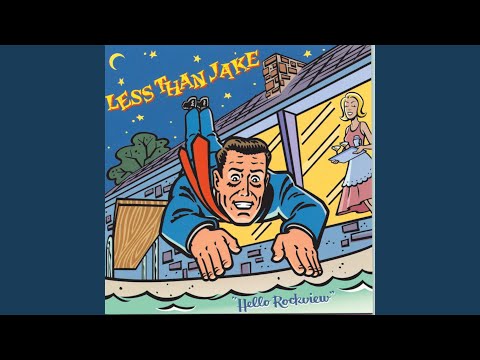](https://www.youtube.com/watch?v=PYCxct2e0zI)